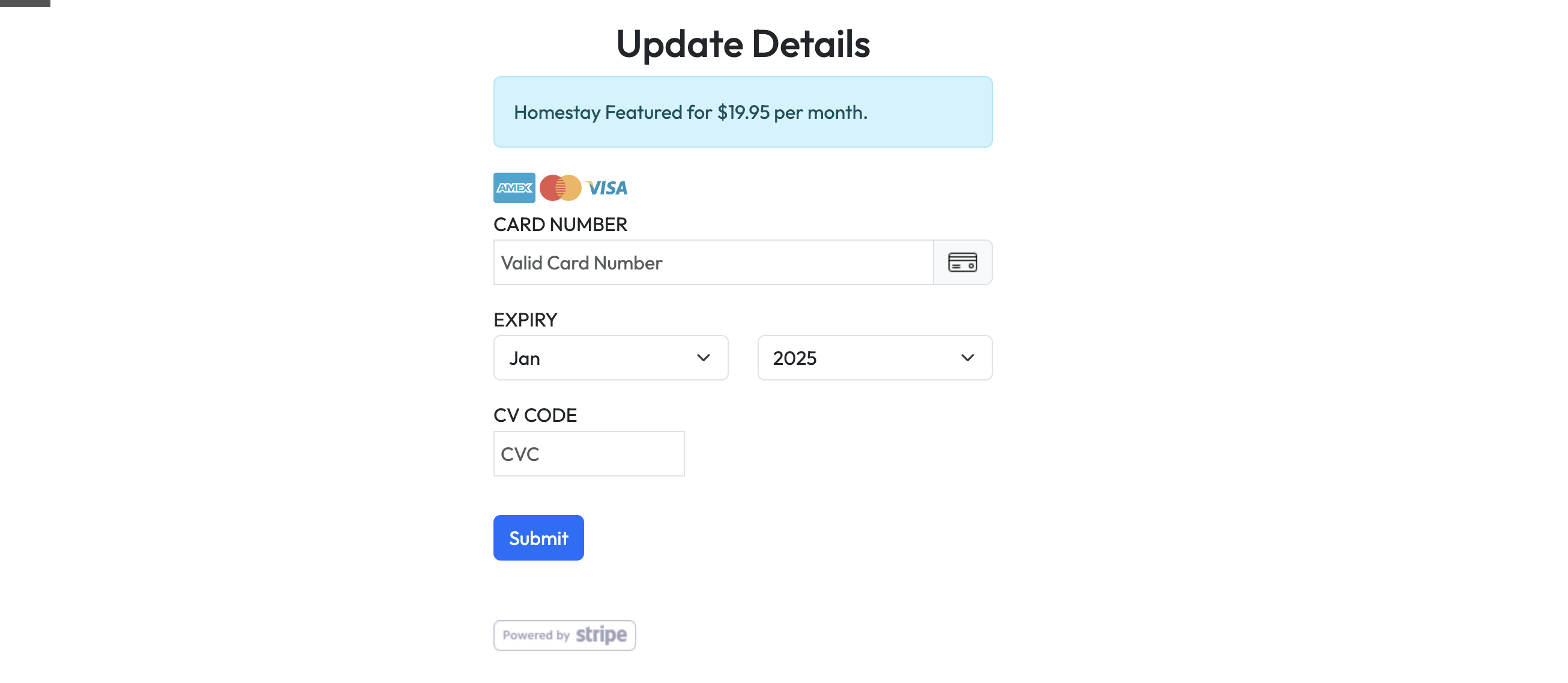The process to update card payment details differs depending if you are using PayPal or paying us directly.
For PayPal the process is a little tedious & needs to be done on the PayPal website or mobile app.
1. Log In to PayPal
• Go to the PayPal website or open the PayPal app.
• Sign in to your account using your email and password.
2. Access Your Settings
• On the website:
• Click the Settings gear icon in the top-right corner.
• In the app:
• Tap the profile icon or go to the Settings menu.
3. Navigate to Payment Methods
• Click or tap Payment Methods or Wallet.
• Here, you’ll see all your linked credit cards, debit cards, and bank accounts.
4. Add a New Credit Card (if needed)
• If the new card isn’t already linked to your PayPal account:
1. Click or tap Add a Card.
2. Enter your card details and save it.
5. Update the Subscription Payment Method
1. Go to the Payments section:
• On the website: Click Payments or select Manage Automatic Payments.
• In the app: Tap Wallet and then look for automatic payments or subscriptions.
2. Find the subscription you want to update:
• Click or tap our merchant’s name (Ossigeno) to view subscription details.
3. Change the payment method:
• Select Update Payment Method or Change Payment Method.
• Choose your new credit card from the list or add it if not already there.
6. Confirm the Update
• Review the changes and click Save or Update to confirm.
For payments made directly it can be done on the Dashboard \ Billing page of our website:
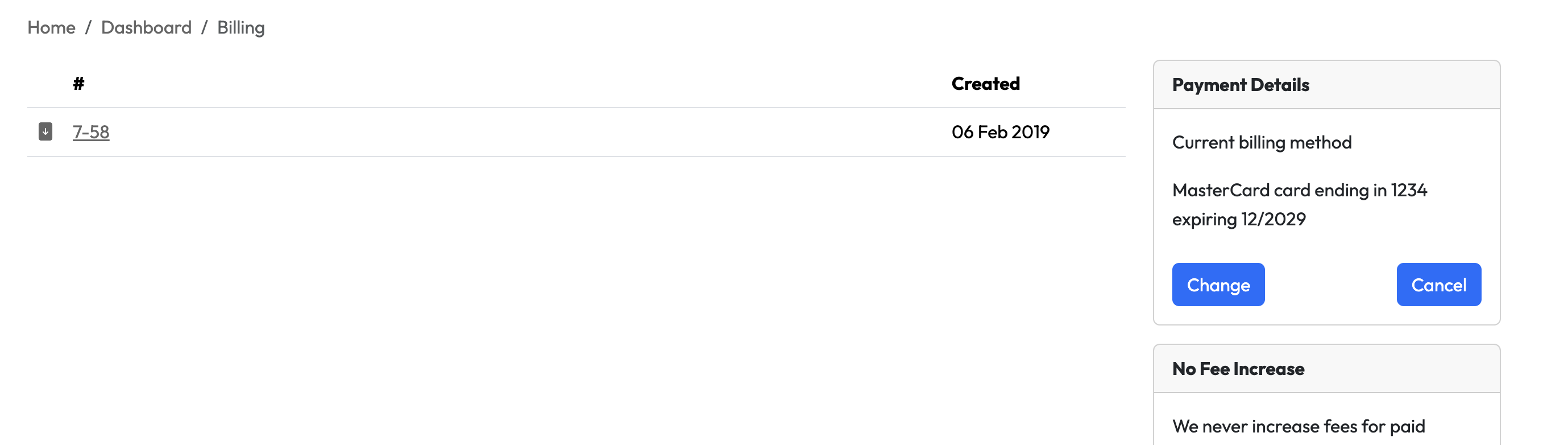
Click the 'Change' button and update as necessary:
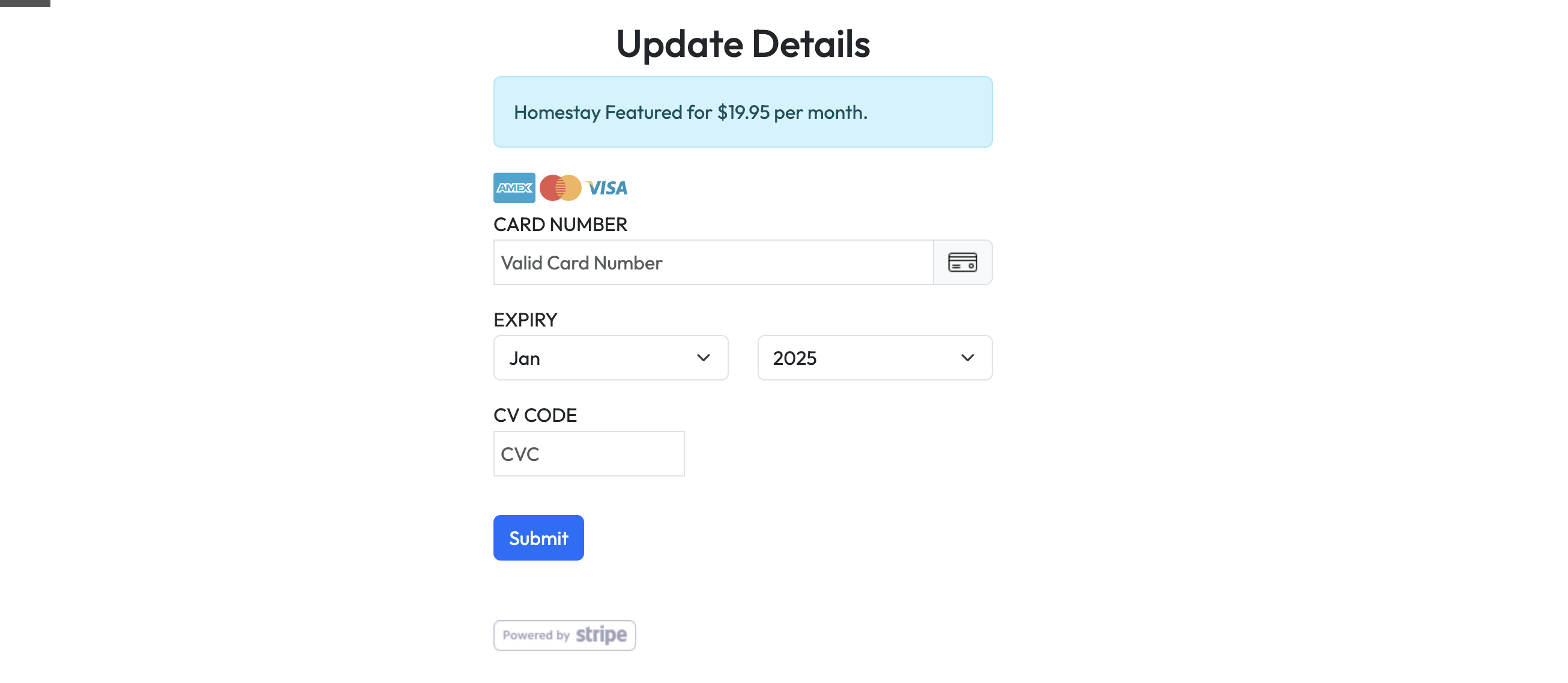
For PayPal the process is a little tedious & needs to be done on the PayPal website or mobile app.
1. Log In to PayPal
• Go to the PayPal website or open the PayPal app.
• Sign in to your account using your email and password.
2. Access Your Settings
• On the website:
• Click the Settings gear icon in the top-right corner.
• In the app:
• Tap the profile icon or go to the Settings menu.
3. Navigate to Payment Methods
• Click or tap Payment Methods or Wallet.
• Here, you’ll see all your linked credit cards, debit cards, and bank accounts.
4. Add a New Credit Card (if needed)
• If the new card isn’t already linked to your PayPal account:
1. Click or tap Add a Card.
2. Enter your card details and save it.
5. Update the Subscription Payment Method
1. Go to the Payments section:
• On the website: Click Payments or select Manage Automatic Payments.
• In the app: Tap Wallet and then look for automatic payments or subscriptions.
2. Find the subscription you want to update:
• Click or tap our merchant’s name (Ossigeno) to view subscription details.
3. Change the payment method:
• Select Update Payment Method or Change Payment Method.
• Choose your new credit card from the list or add it if not already there.
6. Confirm the Update
• Review the changes and click Save or Update to confirm.
For payments made directly it can be done on the Dashboard \ Billing page of our website:
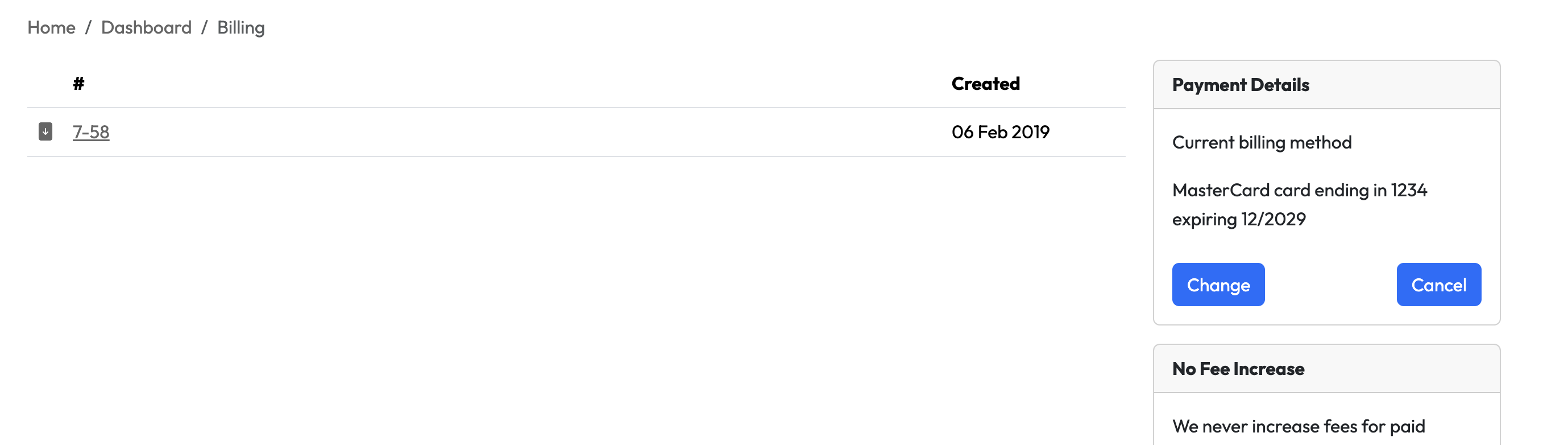
Click the 'Change' button and update as necessary: